The Top 10 Microsoft 365 Tips For Small Businesses: Boost Efficiency and Productivity Microsoft 365 has become an indispensable tool for small businesses looking to enhance productivity and collaboration. As a small business owner, leveraging the capabilities of Microsoft 365 can help streamline your operations, foster teamwork, and improve efficiency. With an array of features […]
Microsoft 365 has become an indispensable tool for small businesses looking to enhance productivity and collaboration. As a small business owner, leveraging the capabilities of Microsoft 365 can help streamline your operations, foster teamwork, and improve efficiency. With an array of features tailored to meet the demands of modern work environments, it’s crucial to master the use of this suite to its fullest potential.
To maximize your investment in Microsoft 365, it’s important to familiarize yourself with tips and tricks that can simplify your daily tasks. From managing emails more effectively in Outlook to optimizing document collaboration in Word, these insights can significantly reduce the time spent on routine activities. Understanding and using the collaborative features of Microsoft Teams can also help unite remote teams, enabling seamless communication regardless of physical location.
Small businesses are often challenged to do more with less, and taking advantage of the right Microsoft 365 features can make a considerable difference. By integrating AI to enhance productivity or using smart search functions to quickly find important emails and documents, your small business can realize the power of working smarter, not harder. As you navigate the diverse capabilities of Microsoft 365, remember that the goal is not just about using a suite of tools but transforming how you work to achieve greater success.
Effective Teams can transform communication within your small business, facilitating swift and organized interactions.
Teams and channels are the fundamental building blocks of Microsoft Teams. Categorize your teams by specific projects, departments, or topics for clarity. Within each team, set up channels to further segment discussions and keep conversations focused.
Utilize channel naming conventions to ensure everyone can easily understand each channel’s purpose. This will keep your team aligned and make it easier for members to find relevant conversations and files.
Chat in Microsoft Teams is a quick way to ask questions, share updates, and deliver immediate feedback. Use mentions (@name) to draw specific individuals’ attention to messages requiring input.
Initiate one-on-one or group chats for nuanced or urgent discussions to handle matters swiftly without cluttering channel conversations.
For meetings, use the Scheduling Assistant within Microsoft Teams to find times that work for all attendees. Take advantage of video conferencing and screen-sharing features to enhance collaboration, especially with remote teams. Turn routine updates into interactive sessions where team members can ask questions and provide real-time insights.
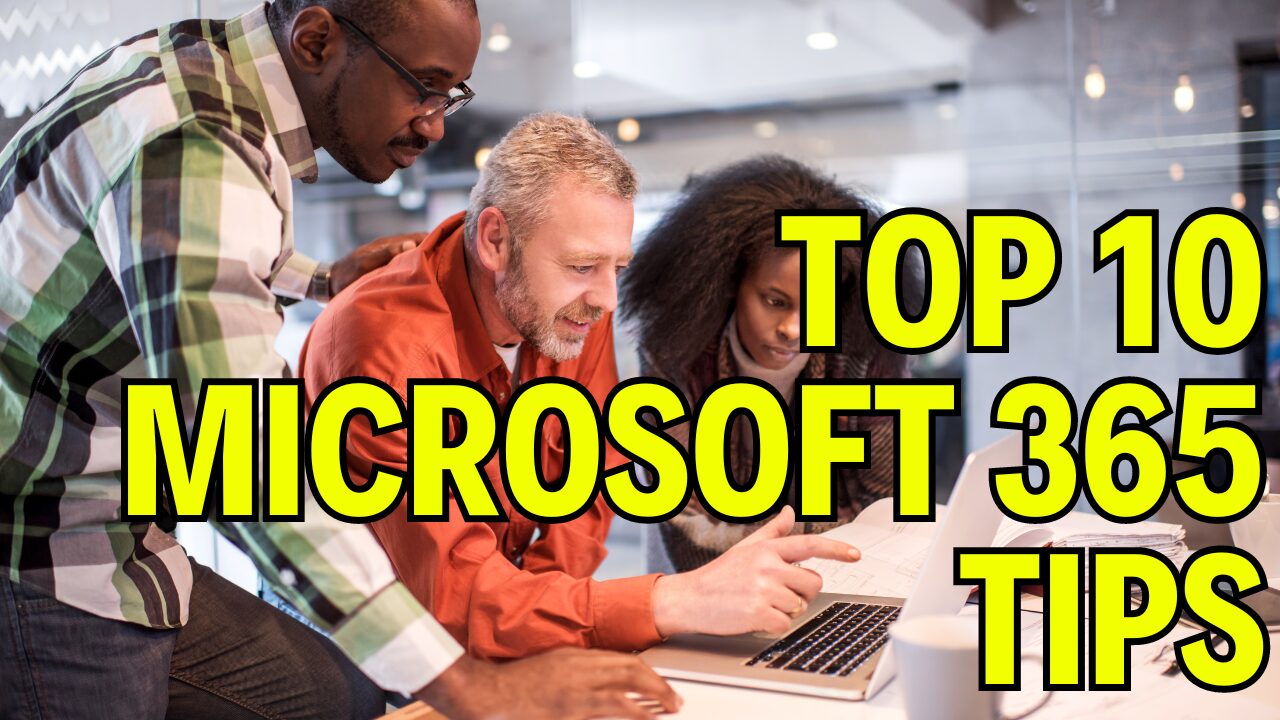
Effective document management is critical in today’s fast-paced business environment. Microsoft 365 provides robust solutions to help you organize, access, and collaborate on files efficiently.
OneDrive for Business is your personal storage space in Microsoft 365. To keep your documents organized, follow these steps:
Incorporating OneDrive into your daily workflow ensures that all your important files are backed up, up-to-date, and accessible from anywhere.
SharePoint is a powerful tool for team collaboration. Use it to:
Implementing SharePoint allows your team to stay connected and productive, regardless of physical location, by providing a centralized platform for file management and real-time collaboration.
In the competitive landscape of small business, utilizing Microsoft 365’s suite of applications can streamline your daily operations and enhance team efficiency. Explore how Outlook can transform email management and how leveraging Excel and Word can elevate document handling.
In this digital era, safeguarding your business’s data and ensuring regulatory compliance are crucial. Small businesses using Microsoft 365 can apply specific strategies to fortify their security posture and adhere to compliance mandates effectively.
Multi-Factor Authentication (MFA) is your first defense against unauthorized account access. By activating MFA, you add an extra layer of security that requires a password and username and something only the user has on them, such as a smartphone app or a token. To set up MFA on Microsoft 365:
Microsoft 365 provides a suite of compliance tools to help you meet legal and regulatory standards related to data protection. Familiarize yourself with the following:
Microsoft 365 offers tools to significantly enhance your business’s productivity by automating routine tasks and integrating intelligent solutions.
With Microsoft Power Automate, you can set up customized workflows that automate actions across the most common apps and services. Start by identifying repetitive and time-consuming tasks.
By building your ‘Flows’, the building blocks within Power Automate, you create a step-by-step process that the system follows, executing tasks without manual intervention.
Leverage the AI features integrated into Office 365 applications to transform how you handle documents and data analysis.
These AI enhancements offer smart assistance to handle your daily tasks more efficiently, empowering you to focus on strategies and decisions that require human insight.
Leveraging the full potential of Microsoft 365’s calendar features can significantly enhance your small business’s coordination and time management. Discover how to harness Outlook for efficient scheduling and how shared calendars can streamline your planning process.
Outlook’s calendar is a powerful tool for managing your time and appointments. To schedule effectively:
Use these strategies to prevent overbooking and enhance productivity across your business operations.
Shared calendars in Microsoft 365 enable teamwork and transparency. You can:
Customizing your Microsoft 365 experience can significantly streamline your workflow. Here’s how to tailor the user interface to better suit your small business needs.
To improve efficiency in Microsoft 365, you can personalize the Office Ribbon. The Ribbon is the toolbar running across the top of your Office apps, like Word and Excel.
Effectively managing user settings and accounts is crucial for maintaining productivity across your team.
By tailoring these settings, you can create a cohesive and efficient experience for every team member using Microsoft 365.
Mobile productivity is essential for small businesses looking to maintain efficiency and responsiveness. Microsoft 365 provides tools that allow you to work effectively, no matter where you are.
Microsoft 365 apps such as Teams, Outlook, and Office are designed for mobile use, which means you can manage your tasks and communicate with your team directly from your smartphone or tablet. Office Mobile recently enhanced its PDF annotation capabilities within the Actions feature, allowing you to work on documents directly from your mobile device. This proves particularly useful when you need to:
Having your business documents at your fingertips is a game-changer. OneDrive for Business, integrated into Microsoft 365, offers:
With robust synchronization features, the files you work on will be up to date across all your devices, ensuring you can move seamlessly from desktop to mobile without losing your progress.
Leveraging Microsoft 365’s suite of tools can help you incorporate effective collaboration into your business operations. Enhancing teamwork through live events and real-time document editing ensures your small business stays agile and connected.
Microsoft 365 enables you to host Live Events, which is essential for bringing your team together, regardless of location. To get started:
Collaboration is deeply rooted in the ability to co-author documents. With Microsoft 365, you can:
Here’s a quick reference:
| Action | Tool to Use |
|---|---|
| Invite Collaborators | Share button |
| View Edits as They Happen | Real-time typing feature |
| Discuss Changes | Comments Section |
This real-time collaboration shortens the feedback loop and combines your team’s expertise without needing back-and-forth emails.
When considering Microsoft 365 for your business, it’s vital to understand the different licensing and subscription options available. Microsoft offers several plans designed to fit the varied needs of small and medium-sized businesses.
1. Choose the Right Plan: Determine the size of your business and the tools you need. Microsoft 365 has plans for businesses of any size, from a single user to hundreds of employees.
2. Subscription Types: Depending on what best suits your cash flow and business operations, you can go for a monthly or annual subscription.
3. License Count: Buy licenses based on the number of users in your organization. Each user will require a separate license.
4. Open Licensing Program: For small-to-medium organizations, the Open Licensing Program allows perpetual or subscription licenses, enabling access to software products over a defined period.
5. Software as a Service (SaaS): With Microsoft 365 as a Service, you can get updates without significant capital expenditure.
| Plan Type | Best For | Features Offered |
|---|---|---|
| Business Basic | Cost-efficiency and web-based management | Web and mobile versions of Office apps, business email, cloud storage |
| Business Standard | Comprehensive productivity suite | Full Office suite, business email, meeting hosting, more |
| Business Premium | Advanced security needs | Enhanced cybersecurity, device management |
You can change or cancel your subscription at any time but understand the terms of the service to avoid potential charges or disruptions. Consider your current needs and potential growth—flexibility might be essential for your business.
This section addresses common queries regarding Microsoft 365 features, optimizing productivity and security, and understanding the various business plans available.
Your small business should prioritize features such as Microsoft Defender for Business, which provides advanced threat protection, and Defender for Office 365 Plan 1 for protection against malicious emails and files.
Utilize the keyboard shortcuts in Outlook, such as ‘Ctrl’ + ‘Shift’ + ‘M’ for composing emails quickly, and leverage Instant Search with specific terms to streamline email management.
Microsoft 365 offers various tiers, such as Business Basic, Business Standard, and Business Premium. Differences like including desktop apps and advanced security options should be matched with your business needs.
Business Basic features that bolster security include data encryption, both at rest and in transit, and multi-factor authentication to protect account access.
Implement regular data backups, activate multi-factor authentication for all users, and ensure employees are trained on recognizing potential phishing attempts and other threats.
Microsoft 365 security offers small businesses robust protection against cyber threats and productivity loss due to breaches. Safeguarding customers’ data also builds trust.
Contents